So I've got this Alien Skin plug-in for PS, and one of my favourite features of this plug-in is that it allows you to use Extrude to create 3-d text. However, I have always been frustrated by the fact that I couldn't apply a gradient or pattern etc to a font that I wanted to extrude. Well low and behold, I just got this brilliant idea, tried it and it worked like a mu.....
Step 1: Type out the word(s) to be extruded.
Step 2: Duplicate the text layer.
Step 3: Apply the extrude filter to the duplicated text layer.
Step 4: Delete the duplicated layer.
Step 5: Move the original text layer over the layer with the extrude, use the keyboard arrow keys to make sure that they are perfectly aligned.
Step 6: Apply your choice of gradient overlay, pattern etc to the text layer.
Step 7: Once this is done, use the CTRL key to select the extrude layer and the text layer, and merge the two layers and voila b*tches!!! 3D text with a gradient on the type face!!
Here is my first example, it's not refined or color co-ordinated but it shows that this ish works!
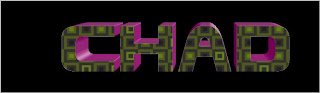
A few minutes later after some tweaking....
Ok so I've been playing around a bit more. I find that sometimes the edges may not align perfectly as in the above example with my name. One solution to this I have tried and it works is to add a stroke to the text layer before merging the layers. This stroke should be the same color as the extrusion, this is easily accomplished using the color picker.
Here is a second, more refined example for y'all:

A whole 'nother level
Yup. I decided why not? More experimentation. Decided to try out this effect using a clipping mask. Wrote my text, dropped in my image, clipped that ish out, duplicated my text layer, added my extrusion, added a stroke to the text layer, merged all layers, added a drop shadow to the final product, and came up wit this son of a b-word!!

PS: Don't underestimate the usefulness of YOUTUBE!!!
Another effect I always wondered how to do was how to add a gradient or other effect to the extrustion itself. Well I Youtubed it and got an excellent tutorial here by IceFlow Studios.
Basically you type your text using a nice blocky font. then you hold Alt and then press the down and direction keyboard keys to copy the layer repeatedly. Then you merge all the copies, and place the original text layer over this layer. After that, you are free to add a gradient or other effect to the layer below. Here is a simple example:




No comments:
Post a Comment